Table of ContentsToggle Table of ContentToggle
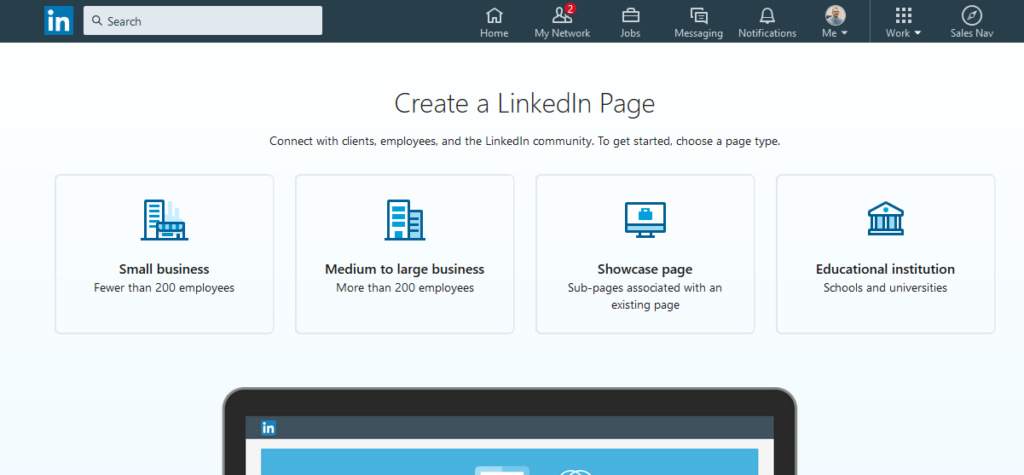
You likely have profile for yourself, but what about for your business?
Table of Contents
ToggleAlso referred to as a “LinkedIn business page” or “company profile”, a company page on the most popular business networking platform will allow you to reach an audience of professionals around the world.
The great thing about this versus other social mediums is that people are already in a business and sales mindset.
Thus, it is somewhat easier to market and sell than when someone is simply trying to catch up with what friends are doing, or the latest funny videos.
Take advantage of this opportunity to share useful facts, educate your audience, and be present for prospects.
Unlike Twitter, the lifespan of a post is much longer on LinkedIn. You’ll frequently see posts or connection comments from days prior.
Resources spent on LI marketing tend to have a higher ROI, as shown in the chart below from Foundation
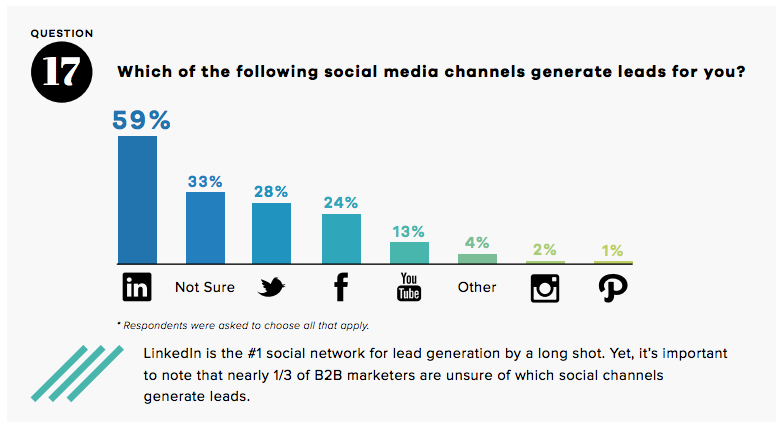
Having an established Linked company profile also helps established legitimacy if your company is new or still quite small. Not only prospective clients, but also vendors and potential partners may scope you out to learn more about your organization.
Follow the guide below to create your LinkedIn business page – it only takes a few minutes!
Log in and click Work
Go to LinkedIn.com (assuming you already have a profile for yourself).
Go to the top right and click “Work” (tiled icon).
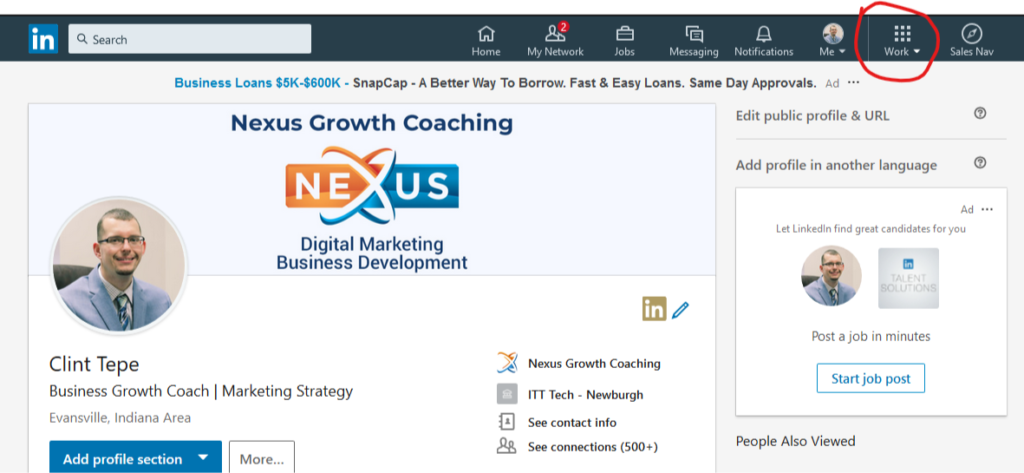
Create a Company Page
In the sidebar that appears on the right, go to the bottom and click on “Create a Company Page + “

Select Business Type
Your choices are Small Business, Medium – Large Business, Showcase Page, or Educational Institution.
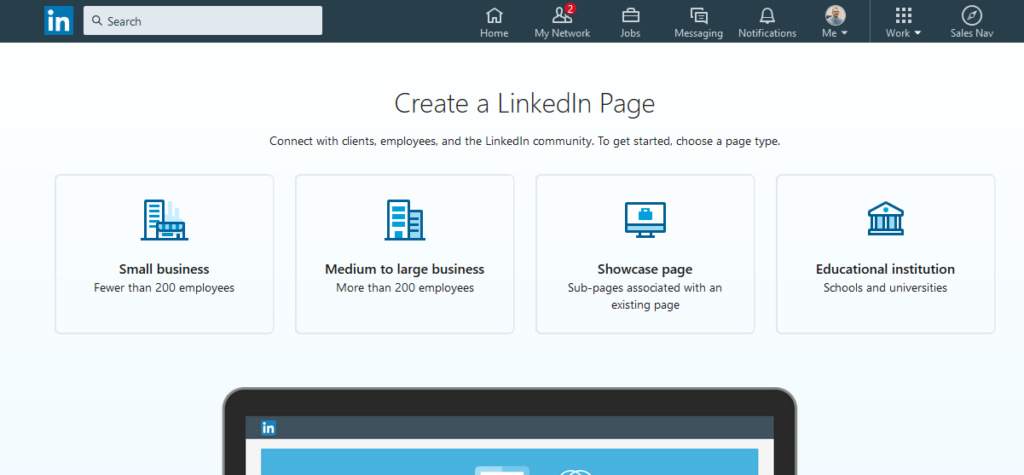
Input Company Details
Now you get to fill in all the details about your company, including name, industry, size, etc.
It is important to put in your website so that people can go to it to learn more about your services.
Inputting your company website is an easy, authoritative backlink that can help increase your domain authority (and boost search rankings).
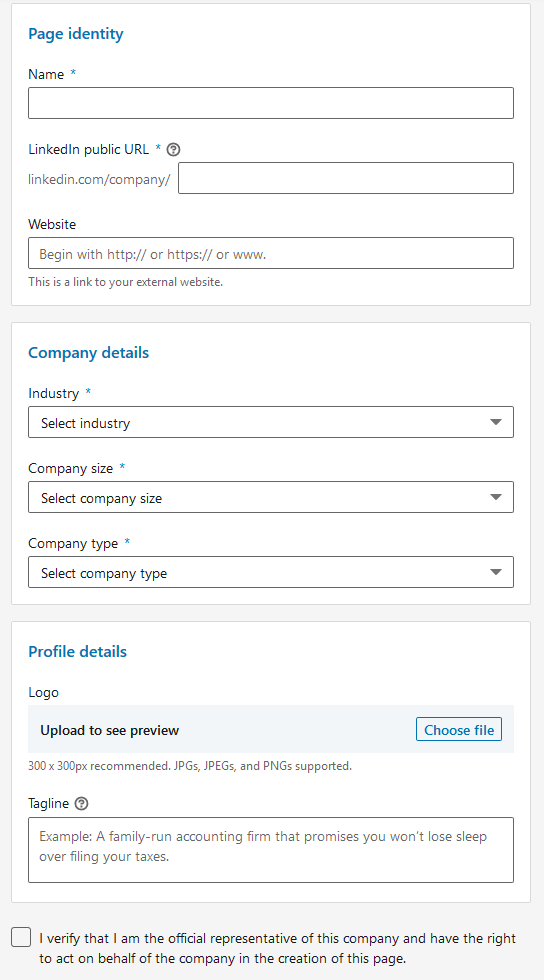
Note that a physical address / location is not required to complete your LinkedIn company page.
Country, City, State, and ZIP Code are all that is required (in the US anyway); screenshot below:
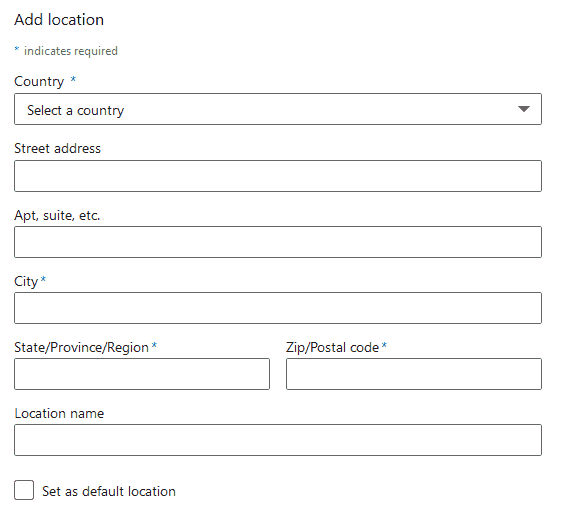
Optimize your LinkedIn Company Page
Once published, you should take a look at your profile, and fill in any missing sections.
The initial details form in the previous step covers the basics, but does not ask for everything.
Similar to company pages on Facebook, you have both a profile image and a larger header image available to use.
Think of this and other social profiles as digital real estate for your brand.
To be visually appealing, make sure to upload your logo and a banner image. You can use Canva or Photoshop to create banner images and graphics for posts.
Your logo is what LinkedIn users see when they search for your company. It also appears on staff profiles, so make sure that all of your employees add the company page to their profiles to reach a wider audience of LinkedIn users.
Here is an example of a completed business page. Take a look at the actual page (or the screenshot below), and if you enjoy our content, please follow us on LinkedIn!
Once yours is published, start posting content, attracting followers, and do not forget to engage with people who take the time to comment and share!
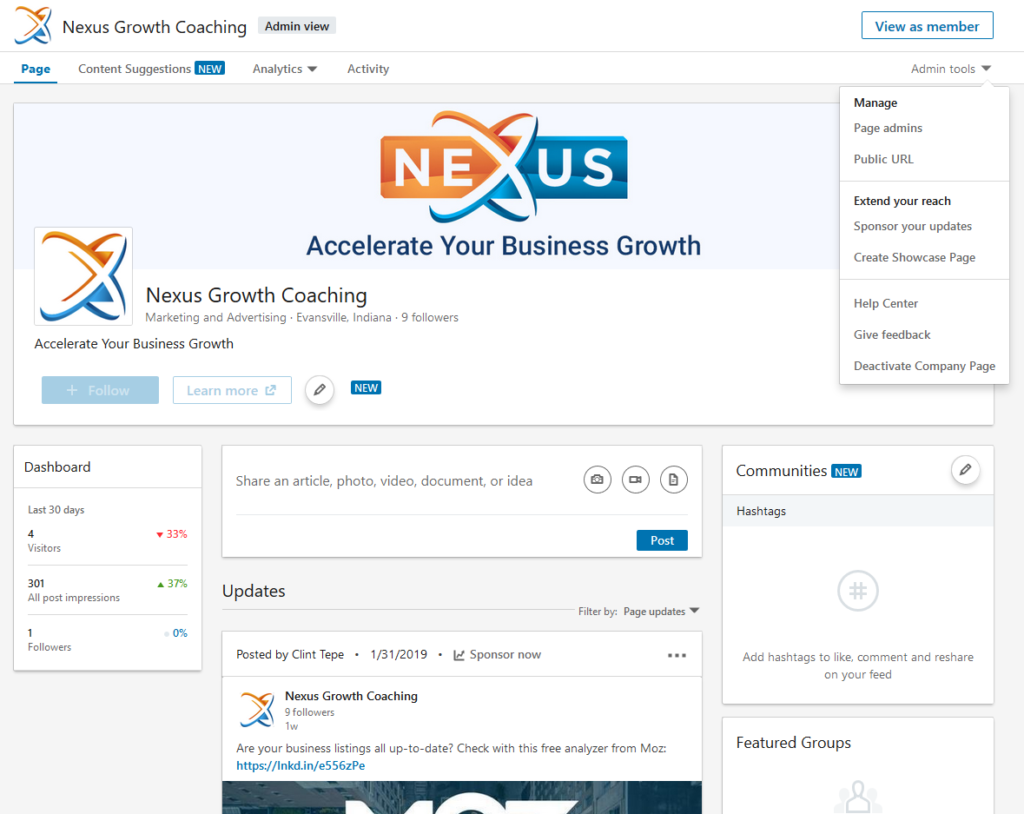
Follow Nexus Growth Coaching
on LinkedIn for more content
What to Post on LinkedIn
Be helpful! People, professionals especially, appreciate knowledge they can use. Share interesting facts, how-tos, or thought provoking content to get more engagement.
Show updates from your company, projects, or customers. Let others know what you’re up to! This helps them better understand what you do, the solutions you provide, and who might be a good referral for you.
Smiling faces generally do well in any sort of advertising. Team photos or pics with a satisfied client are great.
LinkedIn supports hashtags, so try using a couple relevant to your industry, services, and customers. Just do not overdo it, 2-3 is plenty.
You’ll want to mainly time your posts during business hours, since this is when most people are scrolling through their feed.
Need more ideas on what to share? Check out our Content Generation Guide.
How can I use LinkedIn to market my business?
Join groups and contribute useful insights in the conversations taking place, and start your own topics!
Share posts from your company profile as yourself, to increase exposure of your brand to your network.
Showcase branded success stories, case studies, and resources.
How do I claim a company on LinkedIn?
We recommend reading the official guide.
- How to Create a Google Analytics Account - August 1, 2025
- How to Create a Google Search Console Account - August 1, 2025
- How to Create a Google Account with your Existing Email Address - August 1, 2025
